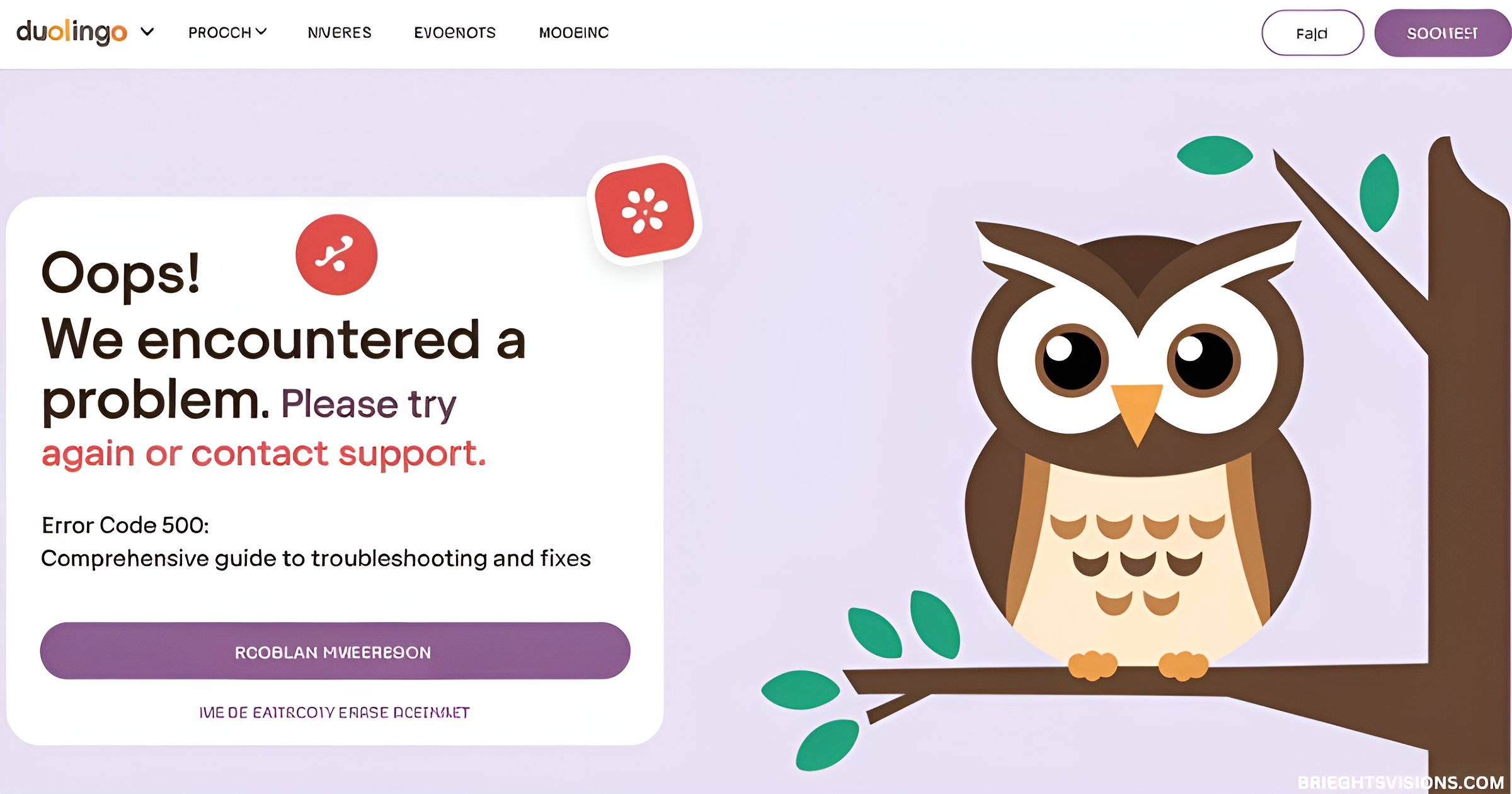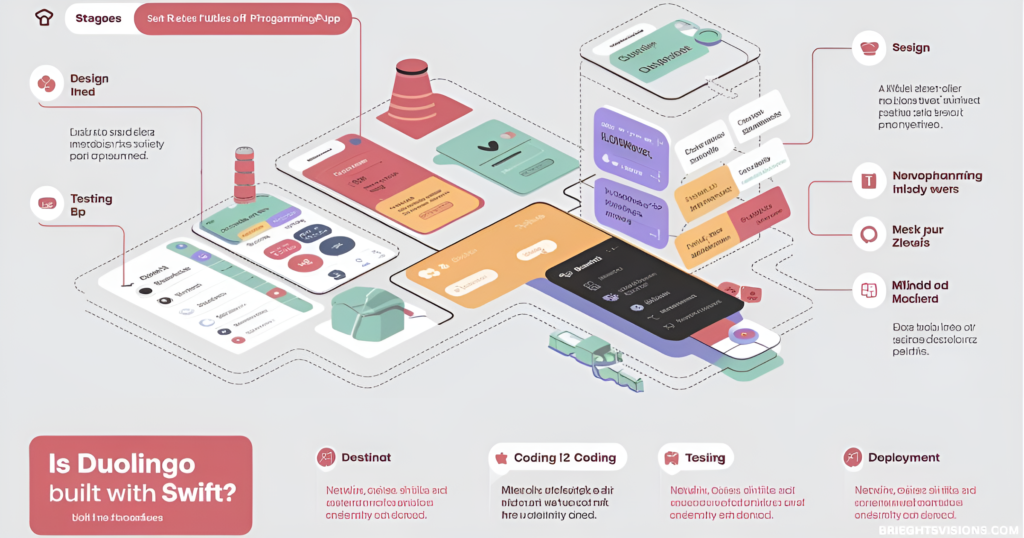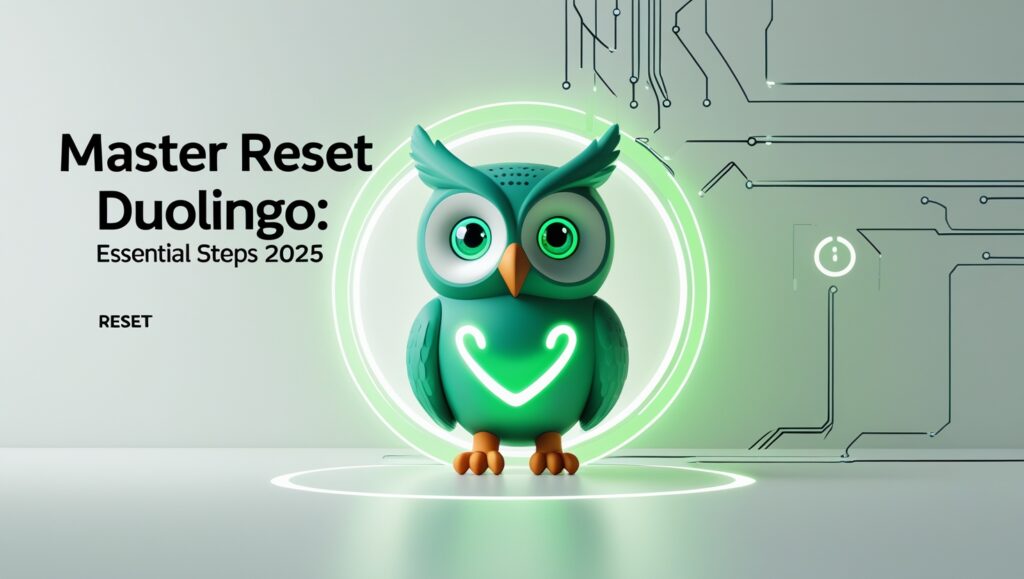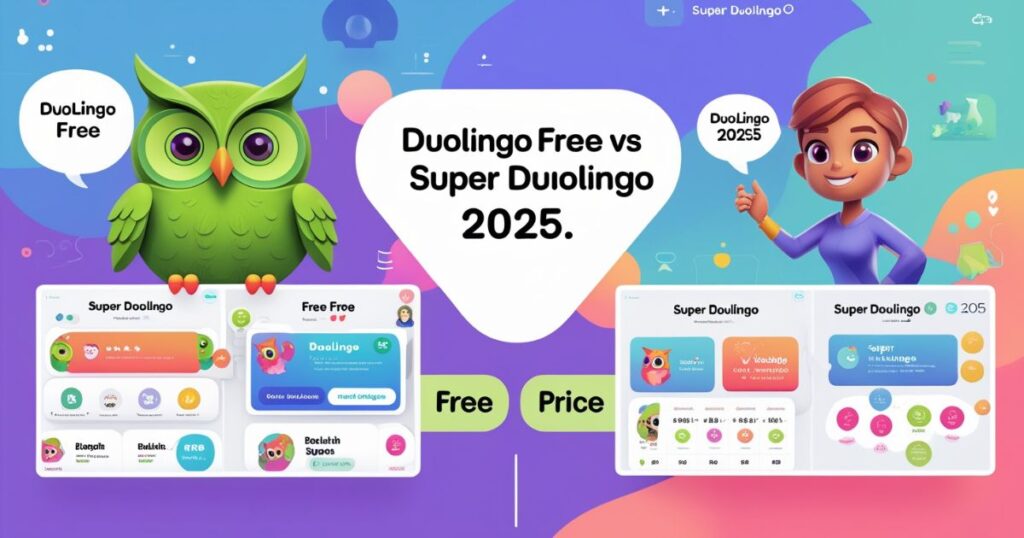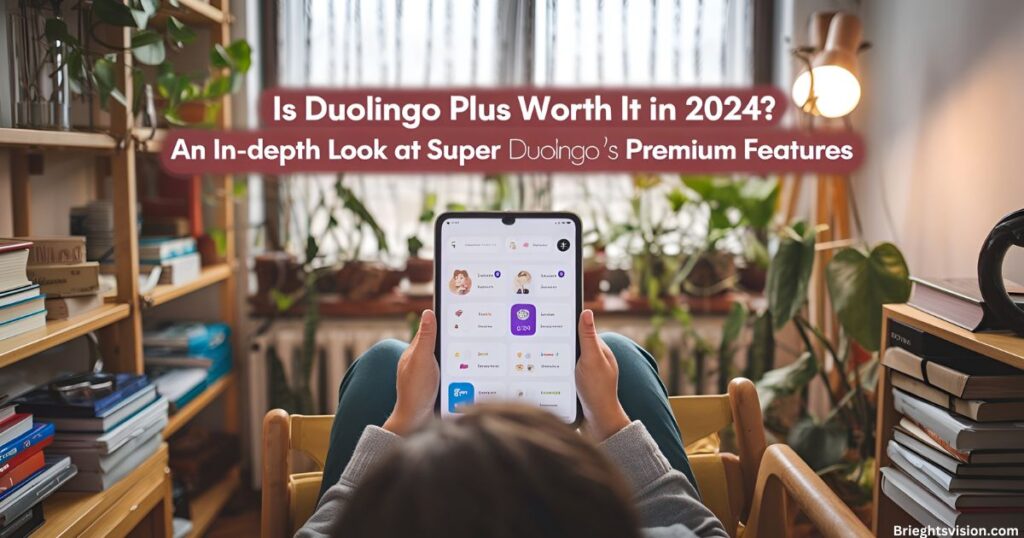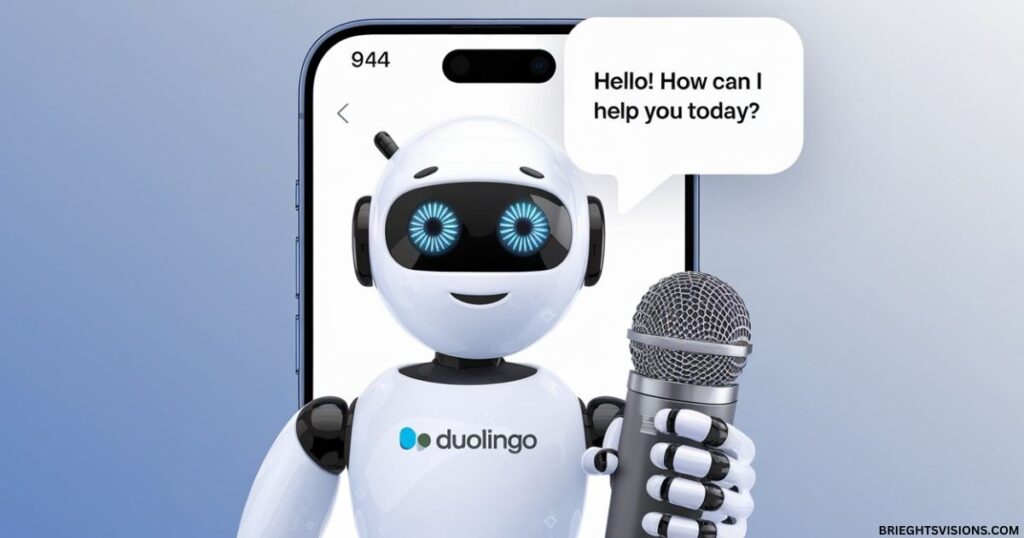Encountering Duolingo Error Code 500 can disrupt your language-learning journey, halting activities like maintaining streaks, exploring Tinycards, or using Duolingo for Schools. This frustrating issue often stems from server-side glitches, browser compatibility, or network instability.
In this guide, we’ll explain the meaning of Error Code 500, uncover its triggers, and offer practical fixes for browsers, mobile apps, and network-related problems. Learn how to clear cache and cookies, verify server status via status.duolingo.com, and troubleshoot connectivity. By following these steps, you’ll restore your progress and reduce the likelihood of encountering this error in the future.
Understanding Error Code 500
Duolingo Error Code 500, commonly referred to as an Internal Server Error, signals a problem originating from the web server hosting Duolingo. Unlike errors caused by user-side issues, this one is rooted on Duolingo’s end but can sometimes be influenced by factors like browser settings or network connectivity.
This error typically occurs due to reasons such as server overload, unscheduled maintenance, or software glitches. Its generic nature can make pinpointing the exact cause challenging, but it doesn’t mean you’re powerless. Solutions like clearing cache and cookies, verifying Duolingo’s server status, or trying an alternative browser often help. By understanding the underlying factors contributing to Duolingo Error Code 500, users can take swift action to minimize disruptions and return to their language-learning journey with minimal hassle.
Common Causes of Error Code 500 on Duolingo
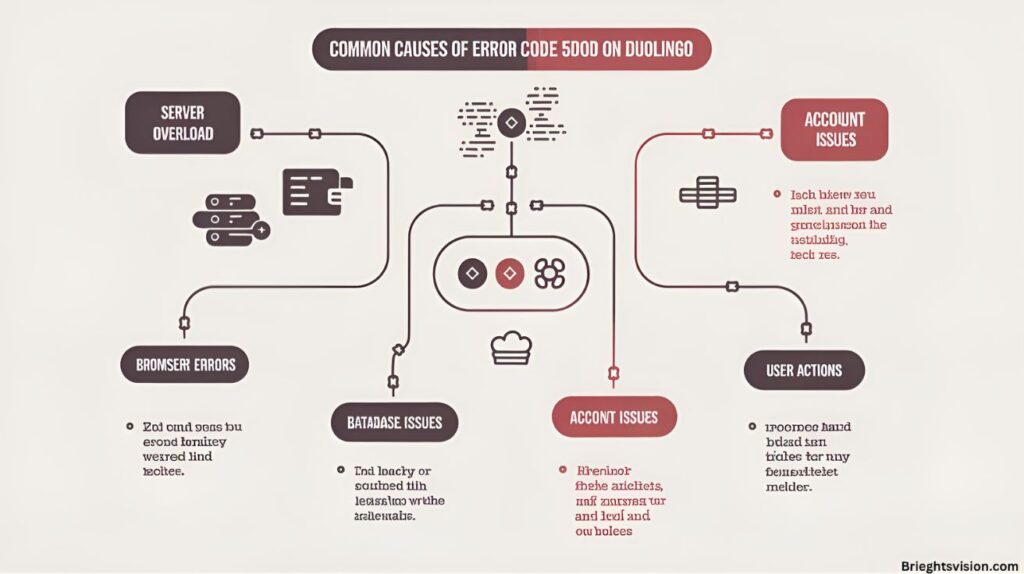
Duolingo Error Code 500 occurs due to a range of factors, including server-side problems like overload or maintenance, and client-side issues such as outdated browsers or corrupted cache and cookies. Understanding these causes helps users troubleshoot effectively, ensuring minimal disruption to their language-learning experience.
Server-Side Problems
Duolingo Error Code 500 typically occurs due to server-side problems that are outside the user’s control. These issues may include:
- Server Overload: During peak hours, heavy traffic can overwhelm Duolingo’s servers, causing temporary disruptions.
- Scheduled Maintenance: Routine platform updates might lead to brief downtimes, ensuring the system remains optimized.
- Unscheduled Maintenance: Emergency fixes for bugs or security vulnerabilities can result in unexpected outages.
- Software Bugs: Errors in recent updates or compatibility issues within Duolingo’s code can trigger this error.
To resolve Duolingo Error Code 500, users are encouraged to refresh the page, clear their cache, or try again later. Staying informed about Duolingo’s maintenance updates on social media or official forums can also help users manage these disruptions effectively.
Client-Side Issues
Duolingo Error Code 500 is a common issue disrupting users’ language learning experience. While primarily a server-side problem, client-side factors can also contribute. These include:
- Browser Compatibility Problems: Outdated browsers or conflicting extensions can disrupt Duolingo’s functionality.
- Corrupted Cache and Cookies: Accumulated browser data may interfere with website operations, leading to errors.
- User Device Issues: Older operating systems or insufficient memory on devices can intensify the error.
Understanding whether Duolingo Error Code 500 stems from server-side or client-side issues is essential for effective troubleshooting. On the user end, resolving this may involve clearing cache, updating the browser, or ensuring your device meets system requirements. For server-side causes, the issue usually resolves as Duolingo addresses internal system failures.
How Error Code 500 Impacts Duolingo Users
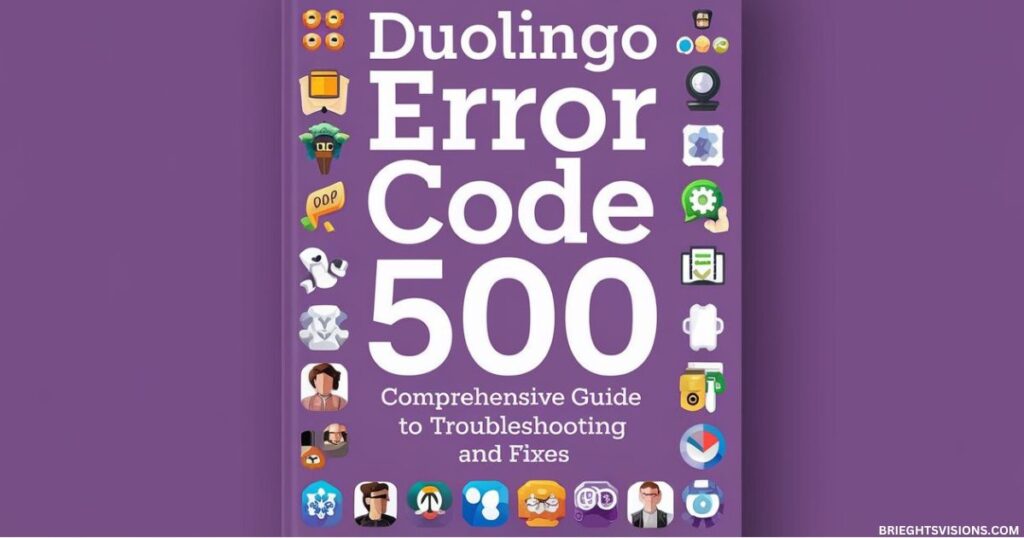
Duolingo Error Code 500 is a frustrating issue that affects users’ ability to enjoy the platform seamlessly. This error disrupts access to features like lessons, the Test Center, and even progress tracking, causing potential loss of streaks and missed daily goals. For Duolingo Plus subscribers, this can feel particularly inconvenient, as it undermines the premium experience.
Schools and organizations relying on Duolingo for Schools also face setbacks when this error impacts lesson plans or student progress. Prolonged disruptions can erode user confidence in the platform’s reliability.
Duolingo acknowledges the importance of resolving such issues quickly to maintain its reputation as a leading language-learning platform. In the meantime, users experiencing Duolingo Error Code 500 are encouraged to try troubleshooting steps like clearing browser cache, updating the app, or contacting support for assistance. These proactive measures can help minimize inconvenience while the platform addresses the root cause.
How Error Code 500 Differs on Mobile vs. Desktop Platforms
Duolingo Error Code 500 manifests differently across mobile and desktop platforms due to variations in how these systems handle server requests. On mobile devices (iOS and Android), the error often stems from outdated app versions, cached data conflicts, or poor network connectivity. Users might encounter frozen screens or be unable to load lessons. Clearing the app cache via Settings or reinstalling the app typically resolves these issues. On desktop platforms, browser-related factors like outdated software, corrupted cookies, or incompatible extensions are common culprits.
Desktop users can address this by updating browsers such as Google Chrome, Mozilla Firefox, or Safari and clearing browsing data. While both platforms may experience disruptions during server maintenance or unexpected outages, mobile users can rely on features like Offline Learning Mode, while desktop users must wait for server recovery. Understanding these distinctions ensures targeted troubleshooting for Duolingo Error Code 500.
Troubleshooting Error Code 500 on Web Browsers
Duolingo Error Code 500 often occurs due to server-side issues or connectivity problems, disrupting your learning experience. To resolve this on web browsers, start by clearing your browser cache and cookies, as outdated data may cause conflicts. For enhanced compatibility, ensure your browser is updated to the latest version.
If the issue persists, try accessing Duolingo using Incognito Mode or switch to a different browser, such as Google Chrome, Mozilla Firefox, Safari-Specific Fixes or Microsoft Edge. Additionally, check your internet connection for stability and refresh the page. Following these steps can help troubleshoot and eliminate Duolingo Error Code 500 effectively.
Fixing the Error on Chrome
For Chrome users, Duolingo Error Code 500 is a common issue that can disrupt your language-learning experience. For Chrome users, the first fix involves clearing the browser cache and cookies. These files may become corrupted, leading to conflicts with Duolingo’s servers. To resolve this, go to Settings > Privacy and Security > Clear Browsing Data and select both Cookies and other site data and Cached images and files. Afterward, restart your browser.
Another crucial step is ensuring your browser is up to date. Outdated versions might lack compatibility with Duolingo’s features. Navigate to Settings > About Chrome, and let the browser check for updates. If the issue persists, disable all browser extensions by typing chrome://extensions/ into the address bar and toggling off each extension. These steps should help fix Duolingo Error Code 500 efficiently.
Resolving Issues on Firefox
Duolingo Error Code 500 is a common issue users face when accessing the platform. To resolve this error on Firefox, start by clearing cookies and cached files through Settings > Privacy & Security > Cookies and Site Data. Select Clear Data, which often resolves compatibility problems. If the issue persists, restart Firefox in safe mode to disable extensions and themes that may cause conflicts.
Additionally, ensure your Firefox browser is updated to the latest version. Navigate to Settings > General > Firefox Updates to check for updates. Using an up-to-date browser reduces compatibility issues and ensures smooth performance. These steps are designed to address the root causes of Duolingo Error Code 500, enabling users to regain seamless access to their language-learning activities.
Safari-Specific Fixes
Duolingo Error Code 500 is a common issue users may encounter, often tied to server or browser-related problems. Safari users experiencing this error can try specific fixes to resolve the issue. Start by clearing Safari’s cache: enable the Develop menu through Preferences > Advanced, then select Empty Caches from the Develop menu. If browser extensions are causing interference, disable them under Preferences > Extensions.
Since Safari updates are integrated with macOS updates, ensure your operating system is fully updated to address compatibility issues. After completing these steps, restart Safari and check if the error persists. Following these troubleshooting measures can often resolve Duolingo Error Code 500 effectively, allowing you to continue your language-learning journey uninterrupted.
Microsoft Edge Fixes
Duolingo Error Code 500 is a common issue that disrupts user access to the platform, often linked to server or connectivity problems. If you’re using Microsoft Edge, this error can be resolved with a few quick fixes. Start by clearing your browser’s cache and cookies, which often resolve temporary glitches. Navigate to Settings > Privacy, search, and services to perform this step.
Ensure your Microsoft Edge is updated to the latest version, as outdated software may trigger compatibility issues. Go to Settings > About Microsoft Edge to check for updates. Additionally, disable extensions that could conflict with Duolingo’s functionality. Switch to an incognito window by pressing Ctrl + Shift + N, and log in to Duolingo to see if the issue persists. These steps should help eliminate Duolingo Error Code 500 on Microsoft Edge.
Mobile Solutions for Error Code 500
Mobile Solutions for Error Code 500 offer practical fixes for iOS and Android devices. On iOS, clear the app cache via Settings, update the app, or reinstall it. For Android, navigate to App Settings, clear storage, and check for updates on Google Play Store. These steps address Error Code 500 effectively, ensuring seamless app functionality across mobile platforms.
Troubleshooting on iOS Devices
If you’re facing Duolingo Error Code 500 on your iOS device, start by force-closing and reopening the app. Swipe up from the bottom of the screen (or double-press the Home Button) to access the app switcher, then swipe Duolingo upward to close it. Relaunching often resolves minor glitches.
Should the issue persist, verify that the app is updated by checking the App Store. If necessary, uninstall and reinstall Duolingo to reset its settings, which can resolve deeper issues. After reinstalling, restart your device to clear residual data. If none of these steps work, visit Duolingo’s Help Center for further support. Addressing Duolingo Error Code 500 promptly ensures uninterrupted learning and keeps your streak alive. Stay proactive with app maintenance for a seamless experience!
Resolving Errors on Android Devices
If you’re facing Duolingo Error Code 500, start by clearing the app cache: Settings > Apps > Duolingo > Storage, then tap Clear Cache. If the issue remains, proceed to Clear Data—but be cautious, as this will log you out. Ensure you know your login credentials before doing so.
Next, check for updates in the Google Play Store. Running an outdated Duolingo version may cause bugs or compatibility issues with newer Android systems. Updating ensures you’re using the latest fixes. If the problem persists, uninstall and reinstall the app. Don’t forget to restart your device before reinstalling. These steps often resolve common errors, including Error Code 500, and help restore smooth functionality. Stay updated to enjoy uninterrupted learning on Duolingo!
More Post: How AI-Powered Duolingo Is Revolutionizing Language Learning
More Post: Duolingo Tips and Tricks: Master Your Language Learning Journey
Network Connectivity and Error Code 500
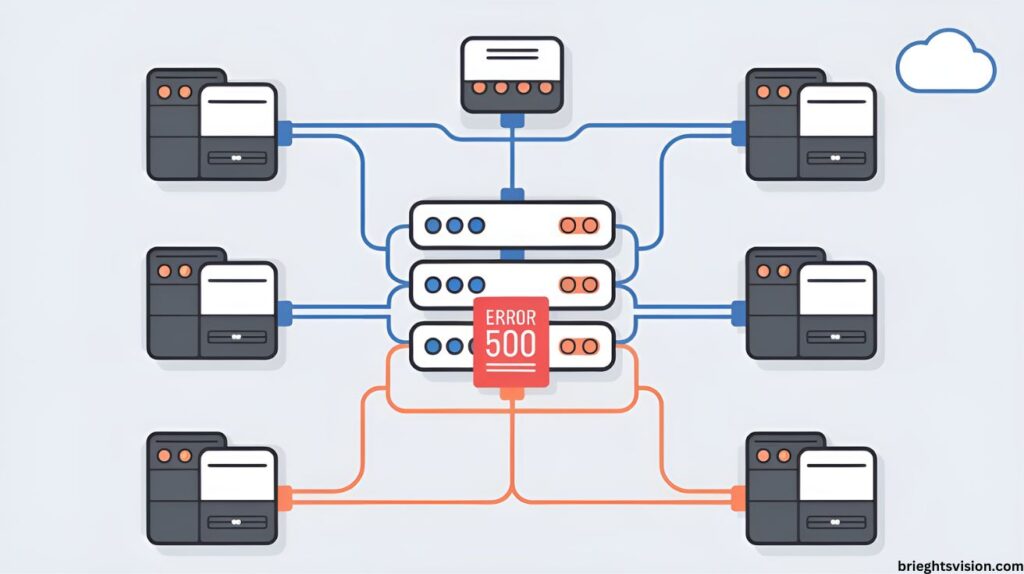
A stable internet connection is essential for Duolingo to operate without interruptions. Connectivity issues, such as unstable Wi-Fi or ISP problems, often mimic internal server errors like Duolingo Error Code 500. To troubleshoot, restart your router or modem by unplugging it for 30 seconds, then reconnect. This simple step frequently resolves temporary network issues.
If the error persists, test your internet speed using tools like speedtest.net. Slow or unreliable speeds may necessitate contacting your Internet Service Provider (ISP). Alternatively, switching to a different network can help determine if the problem is location-specific. During suspected server outages, take advantage of Duolingo’s Offline Learning Mode, which enables lesson access without an active connection. This feature is invaluable during maintenance periods or network disruptions, ensuring uninterrupted progress. Addressing Duolingo Error Code 500 requires identifying whether connectivity or server issues are the root cause.
Checking Duolingo’s Server Status
Before diving into advanced troubleshooting for Duolingo Error Code 500, start by checking if Duolingo is experiencing server-related issues. Visit status.duolingo.com, the platform’s official server status page, to check for ongoing outages or scheduled maintenance updates. This page provides real-time information about server health and connectivity.
Additionally, explore social media platforms like Twitter, where Duolingo often posts updates regarding outages or technical problems. Searching for recent tweets using hashtags like #DuolingoDown can give quick insights. User forums, such as those on Reddit, are another valuable resource. Many users share their experiences, confirming whether the Duolingo Error Code 500 is a widespread issue or isolated to your device. By verifying server status first, you save time troubleshooting an issue that may be beyond your control. Always check these sources to stay updated and informed.
Preventing Future Occurrences of Error Code 500
Prevention is always better than cure, especially with issues like Duolingo Error Code 500. Regular maintenance of the app and your device can significantly reduce the risk of this error. Begin by routinely clearing cache and cookies, which can eliminate temporary glitches. Ensuring that your browser, operating system, and the Duolingo app are updated is equally crucial, as updates often address known bugs and improve performance.
For desktop users, optimize your browser by disabling unnecessary or resource-heavy extensions, which can interfere with app functionality. On mobile devices, periodically clear the app cache and confirm that sufficient storage space is available to avoid slowdowns. By adopting these proactive measures, you can enhance your Duolingo experience and minimize disruptions caused by Error Code 500. Staying updated and maintaining your device’s health ensures smoother language learning journeys on Duolingo!
When to Reach Out to Duolingo Support
When all troubleshooting steps fail, it’s time to contact Duolingo Technical Support for assistance with resolving Duolingo Error Code 500. To streamline the process, gather key details beforehand, such as your device type, operating system, and browser version, as well as the steps you’ve already tried. These details allow support representatives to pinpoint the issue more efficiently.
You can connect with Duolingo Support via the Help section on their website or app. While response times may vary, including thorough information in your request can significantly reduce delays. By taking these steps, you can troubleshoot and address Error Code 500 effectively. Whether you’re on a browser, iOS device, or Android phone, this guide helps minimize interruptions and keeps your language-learning journey on track.
How to Clear Cache and Cookies on Duolingo
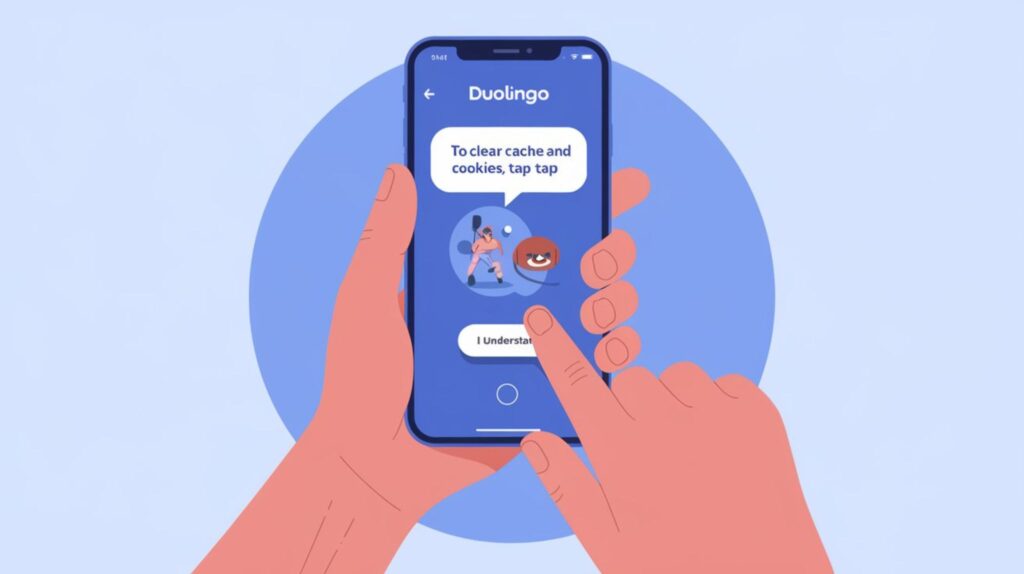
Clearing your cache and cookies on Duolingo can resolve issues like slow loading times, errors, or problems with lesson progress. Here’s how you can do it: For desktop users, open your browser’s settings. Go to the Privacy or History section and choose the option to clear browsing data. Select Cookies and other site data and Cached images and files, then click Clear Data. This will remove any stored information that may be affecting Duolingo’s performance.
For mobile users, clearing cache varies by device. On iOS, go to Settings > Safari > Advanced > Website Data, and remove Duolingo’s data. On Android, open Chrome, go to Settings > Privacy > Clear browsing data, select Cookies and Cached images, and tap Clear Data. This simple step can help ensure smoother functionality and enhance your learning experience on Duolingo.
Frequently Asked Question
Why does my Duolingo say error?
An error on Duolingo, such as Error Code 500, indicates a server-side issue. Refreshing the page or restarting the app may resolve it.
What is error 500 on Duolingo?
Error 500 signifies an Internal Server Error, meaning Duolingo’s servers are experiencing issues. This is typically a temporary problem.
Is there a problem with Duolingo today?
Duolingo’s status can be checked at status.duolingo.com for real-time updates on any ongoing issues.
How do I fix status code 500 error?
To fix a 500 error on Duolingo, try refreshing the page, clearing your browser’s cache, or restarting the app.
What error happened with error code 500?
Error Code 500 indicates a server-side issue on Duolingo’s end, often due to high traffic or technical difficulties.
How can I check if Duolingo is down?
Visit status.duolingo.com to view the current operational status of Duolingo’s services.
Why does Duolingo keep crashing?
Frequent crashes may result from outdated app versions, device compatibility issues, or network problems. Ensure your app and device are updated.
How do I clear Duolingo’s cache?
On mobile devices, go to your device’s settings, find Duolingo in the app list, and select ‘Clear Cache.’ On browsers, clear your browser’s cache through its settings.
Why can’t I log into Duolingo?
Login issues can stem from incorrect credentials, server outages, or network problems. Verify your login details and check Duolingo’s status page for any ongoing issues.
Is Duolingo down right now?
For real-time updates on Duolingo’s operational status, visit status.duolingo.com.
How do I report a problem to Duolingo?
Use the ‘Help’ section on Duolingo’s website or app to report issues. Provide detailed information to assist the support team in resolving your problem.
Why is Duolingo not loading?
Loading issues may be due to server problems, network connectivity, or browser settings. Check your internet connection and consider clearing your browser’s cache.
How do I update the Duolingo app?
Visit your device’s app store, search for Duolingo, and tap ‘Update’ if available. Regular updates can fix bugs and improve performance.
Why is Duolingo not syncing progress?
Syncing issues can result from network problems or server outages. Ensure a stable internet connection and check Duolingo’s status page for any ongoing issues.
How do I reinstall Duolingo?
Uninstall the app from your device, then download and install it again from your app store. This can resolve persistent issues.
Why is Duolingo not sending notifications?
Notification issues may be due to app settings or device permissions. Check your device’s notification settings and ensure Duolingo has the necessary permissions.
How do I change my Duolingo email?
Log into your Duolingo account, go to settings, and update your email address. A verification email will be sent to confirm the change.
How do I reset my Duolingo password?
On the login page, click ‘Forgot Password,’ enter your email address, and follow the instructions sent to your email to reset your password.
Why is Duolingo not showing my streak?
Streak issues may be due to time zone settings or app glitches. Verify your device’s time zone and ensure the app is updated to the latest version.
Conclusion
Facing Duolingo Error Code 500 can disrupt your language-learning experience, but with the right troubleshooting steps, the issue can be resolved efficiently. Whether caused by server-side problems or client-side factors like browser settings and network issues, addressing the root cause is key. Start by clearing your cache, updating your app, and checking your internet connection.
Regular maintenance, such as keeping your device and browser up to date, can help prevent Duolingo Error Code 500 from occurring in the future. If the problem persists, contacting Duolingo support for further assistance is always a reliable option. By following these steps, you can minimize disruptions and continue your learning journey without delay, ensuring that Duolingo Error Code 500 doesn’t stand in the way of your progress.
Visit For More Blog’s: brieghtsvision.com

Welcome to Brieghtsvision.Com!
Your one-stop place for tips and guides to get the most out of Duolingo. Make learning a new language easier with helpful content for learners of all levels.